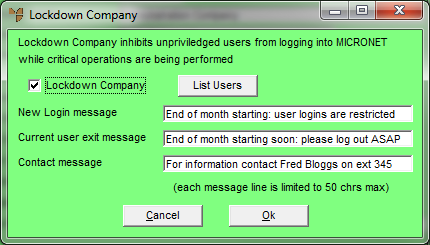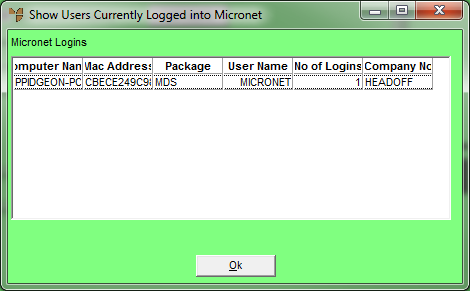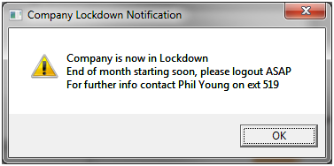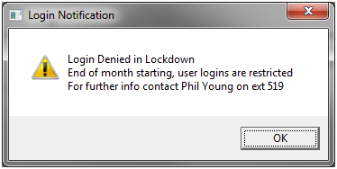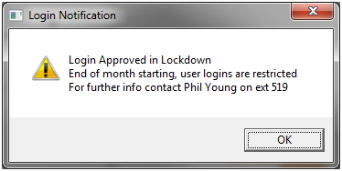Edit Company - Edit - Company Lockdown (v2.8)
Micronet supervisor users can use this option to lock users out of Micronet while critical system maintenance tasks are being performed, such as End of Month. When you lockdown a company, Micronet displays a message to users who are currently logged in asking them to exit, and prevents new users from logging in.
|
|

|
Technical Tip
- This menu option is only enabled if you have Supervisor access to Micronet and the Can Lockdown Company box is checked on the Allow Editing of Supervisor Functions screen – see to "Maintenance - Edit UserIDs - 1. Main".
- Users who have login during lockdown privileges (set in the May Login During Lockdown field on the screen above) can still log in to Micronet. However, these users should understand their responsibilities and limitations when using Micronet during company lockdown.
|
You also use this option to release a company from lockdown when system maintenance is complete. This allows all users to log back in to Micronet again as usual.
To lockdown a company for system maintenance or release a company from lockdown:
- Make sure you are logged in to the company you want to lock down.
- Select a company to edit.
Refer to "Selecting a Company to Edit"
- Select EDIT | COMPANY LOCKDOWN.
Micronet displays the Lockdown Company screen.
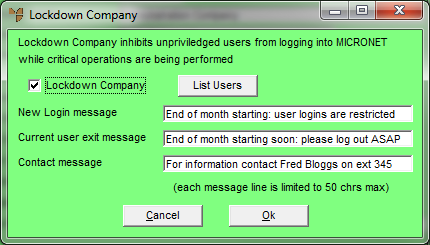
- To view all users who are currently logged in to the company, select the List Users button.
Micronet displays the Show Users Currently Logged into Micronet screen. If the company master file you are logged in to contains multiple companies, Micronet displays all logged in users for all companies in that company master file.
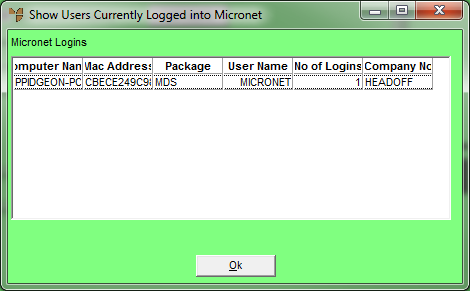
Select Ok to redisplay the Lockdown Company screen.
- Complete the following fields:
|
|
Field
|
Value
|
|
|
Lockdown Company
|
Check this box to lockdown the company you are currently logged in to. Uncheck it to release the company from lockdown.
|
|
|
New Login Message
|
Enter any text you want displayed to users attempting to log in to Micronet during the company lockdown.
|
|
|
Current User Message
|
Enter any text you want displayed to users who are currently logged in to Micronet.
|
|
|
Contact Message
|
Enter any text you want displayed to users who are currently logged in and to users trying to log in during the lockdown.
|
- Select the Ok button.
Micronet redisplays the Change Existing Company screen.
- Select FILE | SAVE to save your changes.
From this point, Micronet displays the lockdown message to users who are currently logged in or trying to log in.
- To see your changes take effect, you need to log back in to Micronet.
Refer to "Logging in With Updated Configuration (Method 1)" or "Logging In With Updated Configuration (Method 2)".
When you lockdown a company, the following message is displayed to all users who are currently logged in to that company, including those with login during lockdown privileges. It shows both the Current User Message and Contact Message.
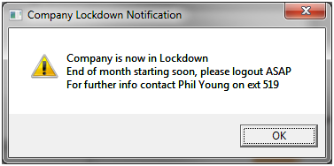
When users without login during lockdown privileges try to log in to Micronet, the following message is displayed. It shows both the New Login Message and Contact Message.
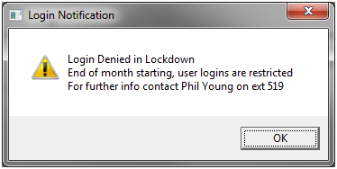
When users with login during lockdown privileges try to log in to Micronet, the following message is displayed. It shows both the New Login Message and Contact Message. When the user selects OK, they will be logged in to Micronet.
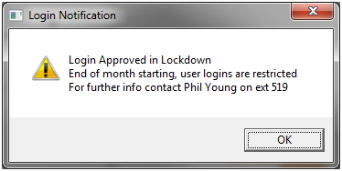
These messages are displayed as each Micronet client machine next checks the status of its Login and Licence Server (LLS). This should occur within five or so minutes. The Login and Licence Server shows all company lockdowns, releases, user logins and user acknowledgements of any of these messages.
|
|

|
Warning
Before beginning the system maintenance task, it is recommended that you check the list of logged in users again (either via the screen above or via the LLS) to make sure that all users have logged out of Micronet.
|